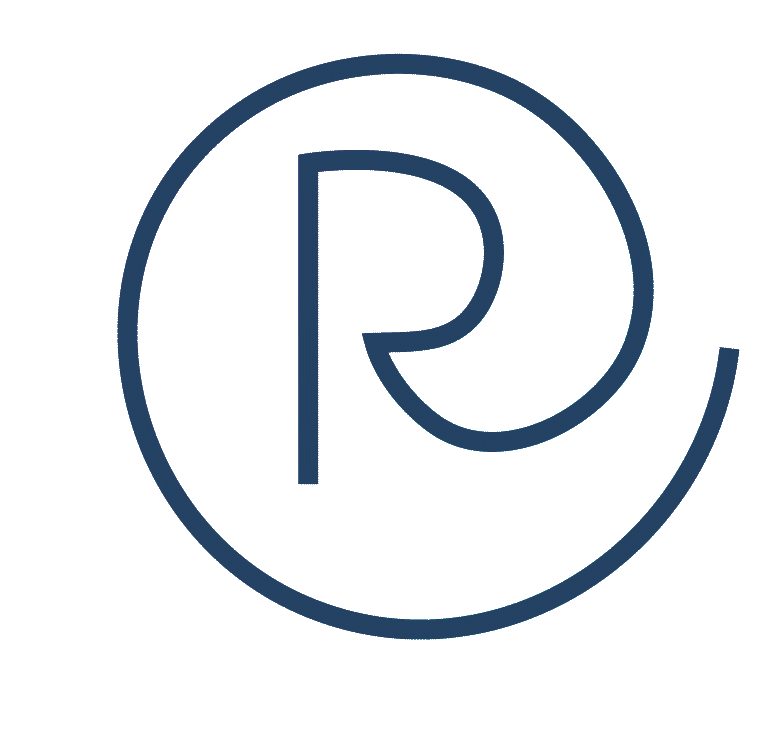Is email marketing alive and well? Or is social media marketing the only option nowadays? It’s a question on many a marketer’s mind, but it’s not one you necessarily have to answer definitively.
Integrating your email marketing and social media marketing will give you yet another tool in your marketing toolbox. Instead of choosing one or the other, choose both, and you’ll increase your chances of reaching your target audience using different touchpoints.
Both email marketing and social media marketing have advantages for businesses of all sizes. The combined efforts give you double the channels than what you would have if you used only one.
With email, you have the advantage of growing an email list of customers who have opted in to receive your messages. You can send messages to them directly, strategically, and drive purchasing behavior. You have their names, purchase history and other data. You can retarget these customers and manage the entire lifetime of the customer relationship.
You can do the same with social media, just in a slightly different way. Social media has the advantage of reaching customers who are already online throughout the day. Targeted social media ads help you build brand awareness, capture their attention, turn them into followers, drive them to your website and likewise drive purchasing behavior.
Now imagine putting these two powerhouse marketing tools together. Instead of having them be separate entities, allow them to pair up and work harder for your overall marketing goals.
Read more: The 6 Most Important Social Media Metrics to Track for ROI

Tip #1: Add a Signup Form
If you’re a page Admin, you have access to various Publishing Tools to help you with lead capture — provided you have an existing CRM tool you’re using. Navigate to your Publishing Tools, and from there go to the Lead Ads Forms section. Click on Leads Setup, and you can search for your CRM tool, such as Constant Contact, MailChimp or HubSpot. The setup process for this integration will vary based on your CRM.
If you’re not a page admin, you can request that your admin walk through the steps above to add a signup form. You can also simply create a post with a link over to your website’s email signup form, and pin it to the top of your page.
Read more: Available CRM System Integrations for Lead Ads
Tip #2: Add Call-to-Action Buttons
With multiple options for collecting customer information, your social media platform gives you a lead generation tool for followers who come to your page.
Aside from email signup forms, Facebook also offers several other possible calls to action. Again, you’ll need to be a page admin to make any changes to your page.
With call-to-action buttons, you can make it easier for customers to connect with you directly and initiate the buying process. One of the most important buttons is the Message button, which allows users to contact you directly through Facebook Messenger. You can also set up autoresponders that answer frequently asked questions and guide users to take the next step, such as emailing you, calling you or visiting your website.
There are other buttons you can add to your page, depending on the type of product or service you offer. For example, you can let users shop, book a service, start a food order or learn more about your business. This guide from Facebook walks you through the steps to add these types of buttons.
Furthermore, you can add these call-to-action buttons to your Facebook ads. Facebook walks you through the process in this article.

Tip #3: Upload Your Subscriber List to Facebook
If you have access to your page’s Ads Manager, you can create a custom audience using your current subscribers. Navigate to the Audiences section and, under the Create Audience button, you have an option to create a custom audience using your customer list.
This way, when you run Facebook ads, you can create offers that specifically target people who have already opted in to your list. If you have segmented lists, you can further target different groups of customers based on their past purchases and interests.
Read more: Use a Customer List to make a Custom Audience
Tip #4: Run Retargeting Ads Alongside Email Marketing Campaigns
After you run an email campaign, you can retarget the customers who clicked through to your website. You’ll need to install a tracking code on your website to capture the information of those users.
Then, run ads on Facebook that retarget those same customers. When those users go to Facebook, they’ll see ads for whatever they were looking at on your website.
Ever wonder why that pair of shoes you were looking at popped up on your Facebook feed? That’s retargeting.
Here’s a more detailed breakdown if you want to dive in deeper: How to Use Retargeting Ads to Gain a 200% ROI
Tip #5: Send Email Subscribers to Your Social Pages
Just as you’re driving followers over to your website, you can use email to drive traffic to your social media pages. This can be done in both subtle and overt ways:
- Include icons with links to your social profiles in the footer of your emails.
- Create social media contests with links to your social profiles to increase engagement. For example, you could create a branded hashtag and ask followers to tag friends and share content for a chance to win something. You can also partner with another business to increase your reach and the possibility of gaining access to a new customer base.
- Share user-generated content from influencers not just on your social media pages, but also within your emails. Include links to your social media profiles.
What other ideas do you have for making sure your email marketing and social media marketing are working together? Click on the Share button for your favorite platform below and tag us with a comment!
(And yes, that was us dishing out some cross-channel marketing for you. Hey, we’re a business, too.)